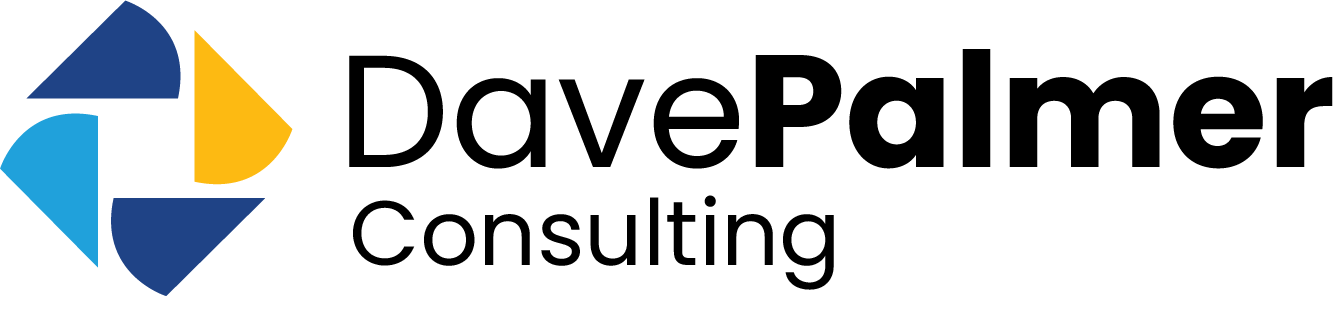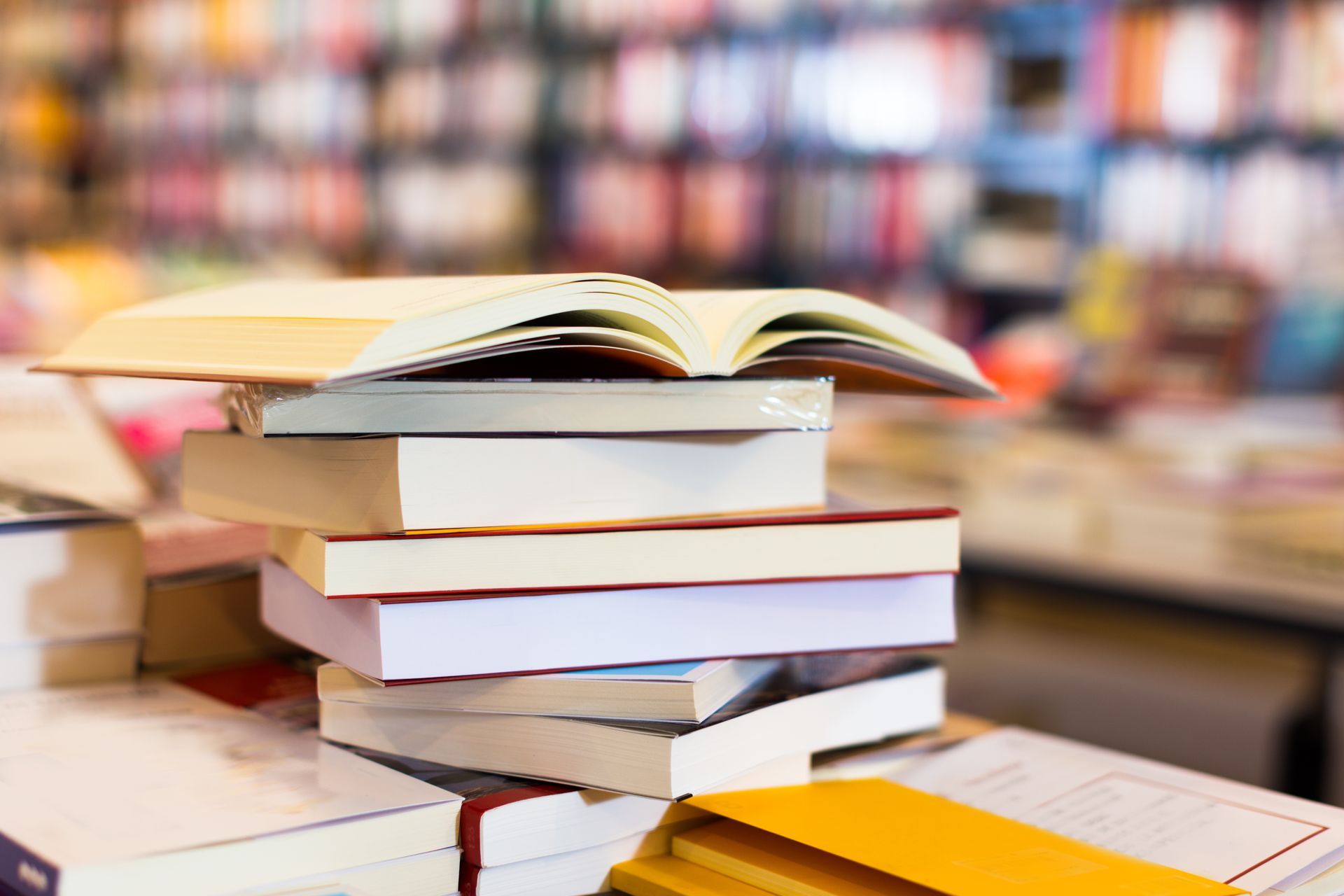How to Format Your Manuscript for Kindle in 2025: A Step-by-Step Guide
Why Kindle Formatting Still Matters in 2025
Amazon’s Kindle Direct Publishing (KDP) remains the largest self-publishing platform, and your book’s formatting directly affects readability, reviews, and sales. A beautifully written story can feel amateurish if it’s riddled with odd line breaks, misaligned headings, or inconsistent fonts.
Even in 2025, Kindle devices and apps continue to evolve — but readers still expect a professional reading experience:
- Smooth navigation via clickable table of contents
- Responsive text that reflows properly on any device
- Clean chapter breaks and consistent styles
Poor formatting isn’t just inconvenient — it can trigger refunds, bad reviews, and hurt your chances of being featured by Amazon’s algorithms.
Preparing Your Manuscript Before Conversion
Before you export anything, get your Word or Google Docs file into excellent shape.
1. Use Clean, Consistent Styles
- Apply built-in Heading 1 for chapter titles.
- Use Normal style for body text.
- Avoid manual font changes for each heading.
2. Keep Page Layout Simple
Kindle doesn’t use fixed pages — it reflows text. Remove:
- Manual page numbers
- Tabs to create indents (use paragraph settings instead)
- Multiple spaces to align text
3. Handle Images the Right Way
- Insert images inline, not floating.
- Use 300 dpi resolution if you may later create a print edition.
- Compress file sizes to keep your eBook under Amazon’s delivery fee thresholds.
Converting to Kindle-Friendly Formats
Kindle Direct Publishing now accepts .docx, .epub, and .kpf (Kindle Package Format). The two most common routes:
Option 1 — Using Kindle Create (Amazon’s Free Tool)
- Import your .docx file
- Apply Kindle’s pre-designed themes
- Check the live previewer for spacing and chapter breaks
Pros: Easy, free, integrates with KDP.
Cons:
Limited design control, can feel generic.
Option 2 — Professional eBook Formatting Tools
- Vellum (Mac) — excellent for polished eBooks & print.
- Atticus (Mac/PC/web) — growing alternative.
- Scrivener → ePub export (with some tweaking).
Pros: More control, better design, reusable templates.
Cons: Some cost and learning curve.
Common Formatting Errors to Avoid
- Using fancy fonts that don’t embed correctly
- Inconsistent paragraph styles causing strange gaps
- Forgetting to insert page breaks before each new chapter
- Not checking the eBook on multiple devices (Kindle e-ink, Kindle app on phone, tablet)
Run your file through Amazon’s Kindle Previewer before publishing — it simulates how your book will look on different screen sizes.
When to Hire a Professional Formatter
DIY is possible, but many authors find it time-consuming and frustrating — especially if:
- Your book includes lots of images, tables, or special formatting
- You plan both eBook and print editions and want them to match
- You don’t have time for trial-and-error uploads and fixes
A professional service (like Dave Palmer Consulting) can format your manuscript correctly the first time, saving weeks of stress and ensuring your book looks polished across devices.
The Benefits of Getting It Right First Time
- Better reviews: Readers focus on your words, not technical glitches
- Higher sales potential: A professional look improves buyer trust
- Time saved: Upload once, publish with confidence
- Future proof: Easy to update when releasing second editions or other formats
Final Thoughts
Formatting may not be glamorous, but it’s one of the most important technical steps in self-publishing. With the right preparation — or the help of an experienced consultant — you can give your readers a seamless experience and give your book the professional polish it deserves.
Need Expert Kindle Formatting Help?
Save yourself hours of frustration.
Dave Palmer Consulting offers
professional Kindle and print formatting services so you can focus on writing and marketing your book — not wrestling with file conversions.